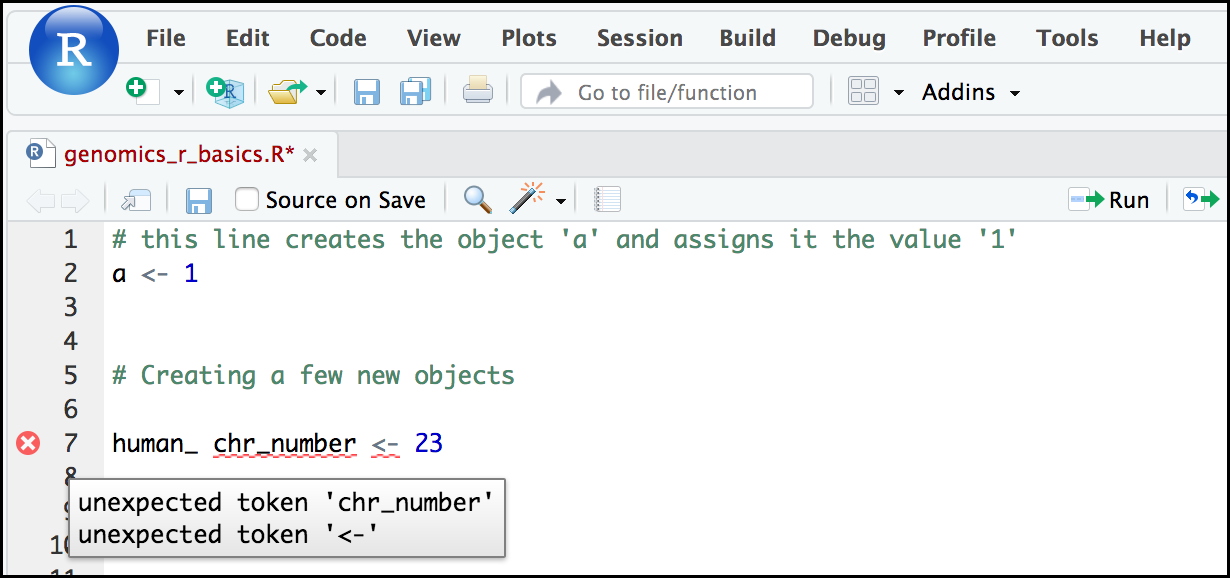Fundamental objects in R¶
learning-objectives
- “Be able to create the most common R objects including vectors”
- “Understand that vectors have modes, which correspond to the type of data they contain”
- “Be able to use arithmetic operators on R objects”
- “Be able to retrieve (subset), name, or replace, values from a vector”
- “Be able to use logical operators in a subsetting operation”
Creating objects in R¶
What might be called a variable in many languages is called an object in R.
To create an object you need:
- a name (e.g. ‘a’)
- a value (e.g. ‘1’)
- the assignment operator (‘<-‘)
In your script, “r_basics.R”, using the R assignment operator ‘<-‘, assign ‘1’ to the object ‘a’ as shown. Remember to leave a comment in the line above (using the ‘#’) to explain what you are doing:
# this line creates the object 'a' and assigns it the value '1'
a <- 1
Next, run this line of code in your script. You can run a line of code by hitting the <KBDRun</KBD button that is just above the first line of your script in the header of the Source pane or you can use the appropriate shortcut:
- Windows execution shortcut: Ctrl + Enter
- Mac execution shortcut: Cmd(⌘) + Enter
To run multiple lines of code, you can highlight all the line you wish to run and then hit Run or use the shortcut key combo listed above.
In the RStudio ‘Console’ you should see:
a <- 1
The ‘Console’ will display lines of code run from a script and any outputs or status/warning/error messages (usually in red).
In the ‘Environment’ window you will also get a table:
| Values | |
|---|---|
| a | 1 |
The ‘Environment’ window allows you to keep track of the objects you have created in R.
Question
Create some objects in R
Create the following objects; give each object an appropriate name (your best guess at what name to use is fine):
- Create an object that has the value of number of pairs of human chromosomes
- Create an object that has a value of your favorite gene name
- Create an object that has this URL as its value: “ftp://ftp.ensemblgenomes.org/pub/bacteria/release-39/fasta/bacteria_5_collection/escherichia_coli_b_str_rel606/”
- Create an object that has the value of the number of chromosomes in a diploid human cell
Answer
Here as some possible answers to the challenge:
human_chr_number <- 23
gene_name <- 'pten'
ensemble_url <- 'ftp://ftp.ensemblgenomes.org/pub/bacteria/release-39/fasta/bacteria_5_collection/escherichia_coli_b_str_rel606/'
human_diploid_chr_num <- 2 * human_chr_number
Naming objects in R¶
Here are some important details about naming objects in R.
- Avoid spaces and special characters: Object names cannot contain spaces or the minus sign (-). You can use ‘_’ to make names more readable. You should avoid using special characters in your object name (e.g. ! @ # . , etc.). Also, object names cannot begin with a number.
- Use short, easy-to-understand names: You should avoid naming your objects using single letters (e.g. ‘n’, ‘p’, etc.). This is mostly to encourage you to use names that would make sense to anyone reading your code (a colleague, or even yourself a year from now). Also, avoiding excessively long names will make your code more readable.
- Avoid commonly used names: There are several names that may already have a definition in the R language (e.g. ‘mean’, ‘min’, ‘max’). One clue that a name already has meaning is that if you start typing a name in RStudio and it gets a colored highlight or RStudio gives you a suggested autocompletion you have chosen a name that has a reserved meaning.
- Use the recommended assignment operator: In R, we use ‘<- ‘ as the preferred assignment operator. ‘=’ works too, but is most commonly used in passing arguments to functions (more on functions later). There is a shortcut for the R assignment operator: - Windows execution shortcut: Alt + - - Mac execution shortcut: Option + -
There are a few more suggestions about naming and style you may want to learn more about as you write more R code. There are several “style guides” that have advice, and one to start with is the tidyverse R style guide.
Tip
Pay attention to warnings in the script console
If you enter a line of code in your script that contains an error, RStudio may give you an error message and underline this mistake. Sometimes these messages are easy to understand, but often the messages may need some figuring out. Paying attention to these warnings will help you avoid mistakes. In the example below, our object name has a space, which is not allowed in R. The error message does not say this directly, but R is “not sure” about how to assign the name to “human_ chr_number” when the object name we want is “human_chr_number”.
Reassigning object names or deleting objects¶
Once an object has a value, you can change that value by overwriting it. R will not give you a warning or error if you overwriting an object, which may or may not be a good thing depending on how you look at it.
# gene_name has the value 'pten' or whatever value you used in the challenge.
# We will now assign the new value 'tp53'
gene_name <- 'tp53'
You can also remove an object from R’s memory entirely. The rm() function will delete the object.
# delete the object 'gene_name'
rm(gene_name)
If you run a line of code that has only an object name, R will normally display the contents of that object. In this case, we are told the object no longer exists.
Error: object 'gene_name' not found
Understanding object data types (modes)¶
In R, every object has two properties:
- Length: How many distinct values are held in that object
- Mode: What is the classification (type) of that object.
We will get to the “length” property later in the lesson. The “mode” property corresponds to the type of data an object represents. The most common modes you will encounter in R are:
| Mode (abbreviation) | Type of data |
|---|---|
| Numeric (num) | Numbers such floating point/decimals (1.0, 0.5, 3.14), there are also more specific numeric types (dbl - Double, int - Integer). These differences are not relevant for most beginners and pertain to how these values are stored in memory |
| Character (chr) | A sequence of letters/numbers in single ‘’ or double ” ” quotes |
| Logical | Boolean values - TRUE or FALSE |
There are a few other modes (i.e. “complex”, “raw” etc.) but these are the three we will work with in this lesson.
Data types are familiar in many programming languages, but also in natural language where we refer to them as the parts of speech, e.g. nouns, verbs, adverbs, etc. Once you know if a word - perhaps an unfamiliar one - is a noun, you can probably guess you can count it and make it plural if there is more than one (e.g. 1 Tuatara, or 2 Tuataras). If something is a adjective, you can usually change it into an adverb by adding “-ly” (e.g. jejune vs. jejunely). Depending on the context, you may need to decide if a word is in one category or another (e.g “cut” may be a noun when it’s on your finger, or a verb when you are preparing vegetables). These concepts have important analogies when working with R objects.
Question
Exercise: Create objects and check their modes
Create the following objects in R, then use the mode() function to verify their modes. Try to guess what the mode will be before you look at the solution
- chromosome_name <- ‘chr02’
- od_600_value <- 0.47
- chr_position <- ‘1001701’
- spock <- TRUE
- pilot <- Earhart
Answer
chromosome_name <- 'chr02' od_600_value <- 0.47 chr_position <- '1001701' spock <- TRUE pilot <- Earhartmode(chromosome_name) mode(od_600_value) mode(chr_position) mode(spock) mode(pilot)
Notice from the solution that even if a series of numbers are given as a value R will consider them to be in the “character” mode if they are enclosed as single or double quotes. Also, notice that you cannot take a string of alphanumeric characters (e.g. Earhart) and assign as a value for an object. In this case, R looks for an object named Earhart but since there is no object, no assignment can be made. If Earhart did exist, then the mode of pilot would be whatever the mode of Earhart was originally. If we want to create an object called pilot that was the name “Earhart”, we need to enclose Earhart in quotation marks.
pilot <- "Earhart"
mode(pilot)
Mathematical and functional operations on objects¶
Once an object exists (which by definition also means it has a mode), R can appropriately manipulate that object. For example, objects of the numeric modes can be added, multiplied, divided, etc. R provides several mathematical (arithmetic) operators including:
| Operator | Description |
|---|---|
| + | addition |
| - | subtraction |
| * | multiplication |
| / | division |
| ^ or ** | exponentiation |
| a%%b | modulus (returns the remainder after division) |
These can be used with literal numbers:
(1 + (5 ** 0.5))/2
and importantly, can be used on any object that evaluates to (i.e. interpreted by R) a numeric object:
human_chr_number <- 23
# multiply the object 'human_chr_number' by 2
human_chr_number * 2
Question
Compute the golden ratio
One approximation of the golden ratio (φ) can be found by taking the sum of 1 and the square root of 5, and dividing by 2 as in the example above. Compute the golden ratio to 3 digits of precision using the sqrt() and round() functions. Hint: remember the round() function can take 2 arguments.
Answer
round((1 + sqrt(5))/2, digits = 3)
Notice that you can place one function inside of another.
Vectors¶
Vectors are probably the most used commonly used object type in R. A vector is a collection of values that are all of the same type (numbers, characters, etc.). One of the most common ways to create a vector is to use the c() function - the “concatenate” or “combine” function. Inside the function you may enter one or more values; for multiple values, separate each value with a comma:
# Create the SNP gene name vector
snp_genes <- c("OXTR", "ACTN3", "AR", "OPRM1")
Vectors always have a mode and a length. You can check these with the mode() and length() functions respectively. Another useful function that gives both of these pieces of information is the str() (structure) function.
# Check the mode, length, and structure of 'snp_genes'
mode(snp_genes)
length(snp_genes)
Vectors are quite important in R. Another data type that we will work with later in this lesson, data frames, are collections of vectors. What we learn here about vectors will pay off even more when we start working with data frames.
Creating and subsetting vectors¶
Let’s create a few more vectors to play around with:
# Some interesting human SNPs
# while accuracy is important, typos in the data won't hurt you here
snps <- c('rs53576', 'rs1815739', 'rs6152', 'rs1799971')
snp_chromosomes <- c('3', '11', 'X', '6')
snp_positions <- c(8762685, 66560624, 67545785, 154039662)
Once we have vectors, one thing we may want to do is specifically retrieve one or more values from our vector. To do so, we use bracket notation. We type the name of the vector followed by square brackets. In those square brackets we place the index (e.g. a number) in that bracket as follows:
# get the 3rd value in the snp_genes vector
snp_genes[3]
In R, every item your vector is indexed, starting from the first item (1) through to the final number of items in your vector. You can also retrieve a range of numbers:
# get the 1st through 3rd value in the snp_genes vector
snp_genes[1:3]
If you want to retrieve several (but not necessarily sequential) items from a vector, you pass a vector of indices; a vector that has the numbered positions you wish to retrieve.
# get the 1st, 3rd, and 4th value in the snp_genes vector
snp_genes[c(1, 3, 4)]
There are additional (and perhaps less commonly used) ways of subsetting a vector (see [these examples](https://thomasleeper.com/Rcourse/Tutorials/vectorindexing.html)). Also, several of these subsetting expressions can be combined:
# get the 1st through the 3rd value, and 4th value in the snp_genes vector
# yes, this is a little silly in a vector of only 4 values.
snp_genes[c(1:3,4)]
Adding to, removing, or replacing values in existing vectors¶
Once you have an existing vector, you may want to add a new item to it. To do so, you can use the c() function again to add your new value:
# add the gene 'CYP1A1' and 'APOA5' to our list of snp genes
# this overwrites our existing vector
snp_genes <- c(snp_genes, "CYP1A1", "APOA5")
We can verify that “snp_genes” contains the new gene entry
snp_genes
Using a negative index will return a version a vector with that index’s value removed:
snp_genes[-6]
We can remove that value from our vector by overwriting it with this expression:
snp_genes <- snp_genes[-6]
snp_genes
We can also explicitly rename or add a value to our index using bracket notation:
snp_genes[7]<- "APOA5"
snp_genes
Notice in the operation above that R inserts an NA value to extend our vector so that the gene “APOA5” is an index 7. This may be a good or not-so-good thing depending on how you use this.
Question
- Examining and subsetting vectors
Answer the following questions to test your knowledge of vectors
Which of the following are true of vectors in R?
- All vectors have a mode or a length
- All vectors have a mode and a length
- Vectors may have different lengths
- Items within a vector may be of different modes
- You can use the c() to one or more items to an existing vector
- You can use the c() to add a vector to an exiting vector
Answer
- False - Vectors have both of these properties
- True
- True
- False - Vectors have only one mode (e.g. numeric, character); all items in a vector must be of this mode.
- True
- True
Logical Subsetting¶
There is one last set of cool subsetting capabilities we want to introduce. It is possible within R to retrieve items in a vector based on a logical evaluation or numerical comparison. For example, let’s say we wanted get all of the SNPs in our vector of SNP positions that were greater than 100,000,000. We could index using the ‘’ (greater than) logical operator:
snp_positions[snp_positions > 100000000]
In the square brackets you place the name of the vector followed by the comparison operator and (in this case) a numeric value. Some of the most common logical operators you will use in R are:
Operator Description < less than <= less than or equal to > greater than >= greater than or equal to == exactly equal to != not equal to !x not x a | b a or b a & b a and b
The magic of programming¶
The reason why the expression snp_positions[snp_positions 100000000] works can be better understood if you examine what the expression “snp_positions > 100000000” evaluates to:
snp_positions > 100000000
The output above is a logical vector, the 4th element of which is TRUE. When you pass a logical vector as an index, R will return the true values:
snp_positions[c(FALSE, FALSE, FALSE, TRUE)]
If you have never coded before, this type of situation starts to expose the “magic” of programming. We mentioned before that in the bracket notation you take your named vector followed by brackets which contain an index: named_vector[index]. The “magic” is that the index needs to evaluate to a number. So, even if it does not appear to be an integer (e.g. 1, 2, 3), as long as R can evaluate it, we will get a result. That our expression snp_positions[snp_positions 100000000] evaluates to a number can be seen in the following situation. If you wanted to know which index (1, 2, 3, or 4) in our vector of SNP positions was the one that was greater than 100,000,000?
We can use the which() function to return the indices of any item that evaluates as TRUE in our comparison:
which(snp_positions >100000000)
Why this is important
Often in programming we will not know what inputs and values will be used when our code is executed. Rather than put in a pre-determined value (e.g 100000000) we can use an object that can take on whatever value we need. So for example:
snp_marker_cutoff <- 100000000
snp_positions[snp_positions snp_marker_cutoff]
Ultimately, it’s putting together flexible, reusable code like this that gets at the “magic” of programming!
A few final vector tricks¶
Finally, there are a few other common retrieve or replace operations you may want to know about. First, you can check to see if any of the values of your vector are missing (i.e. are NA). Missing data will get a more detailed treatment later, but the is.NA() function will return a logical vector, with TRUE for any NA value:
# current value of 'snp_genes':
# chr [1:7] "OXTR" "ACTN3" "AR" "OPRM1" "CYP1A1" NA "APOA5"
is.na(snp_genes)
Sometimes, you may wish to find out if a specific value (or several values) is present a vector. You can do this using the comparison operator %in%, which will return TRUE for any value in your collection that is in the vector you are searching:
# current value of 'snp_genes':
# chr [1:7] "OXTR" "ACTN3" "AR" "OPRM1" "CYP1A1" NA "APOA5"
# test to see if "ACTN3" or "APO5A" is in the snp_genes vector
# if you are looking for more than one value, you must pass this as a vector
c("ACTN3","APOA5") %in% snp_genes
Question
Review Exercise 1
- What data types/modes are the following vectors?
- snps
- snp_chromosomes
- snp_positions
Answer
typeof(snps)
typeof(snp_chromosomes)
typeof(snp_positions)
Question
Review Exercise 2
- Add the following values to the specified vectors:
- To the snps vector add: ‘rs662799’
- To the snp_chromosomes vector add: 11
- To the snp_positions vector add: 116792991
Answer
snps <- c(snps, 'rs662799') snps snp_chromosomes <- c(snp_chromosomes, "11") # did you use quotes? snp_chromosomes snp_positions <- c(snp_positions, 116792991) snp_positions
Question
Review Exercise 3
Make the following change to the snp_genes vector:
Hint: Your vector should look like this in ‘Environment’:
chr [1:7] “OXTR” “ACTN3” “AR” “OPRM1” “CYP1A1” NA “APOA5”
If not, recreate the vector by running this expression:
snp_genes <- c(“OXTR”, “ACTN3”, “AR”, “OPRM1”, “CYP1A1”, NA, “APOA5”)
- Create a new version of snp_genes that does not contain CYP1A1 and then
- Add 2 NA values to the end of snp_genes
Answer
snp_genes <- snp_genes[-5]
snp_genes <- c(snp_genes, NA, NA)
snp_genes
Question
Review Exercise 4
Using indexing, create a new vector named combined that contains:
- The the 1st value in snp_genes
- The 1st value in snps
- The 1st value in snp_chromosomes
- The 1st value in snp_positions
Answer
combined <- c(snp_genes[1], snps[1], snp_chromosomes[1], snp_positions[1])
combined
Question
Review Exercise 5
What type of data is combined?
Answer
typeof(combined)
Fix or improve this documentation
- Search for an answer: CyVerse Learning Center
- Ask us for help:
click
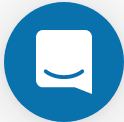 on the lower right-hand side of the page
on the lower right-hand side of the page - Report an issue or submit a change: Github Repo Link
- Send feedback: Tutorials@CyVerse.org