Data cleaning with Tidyverse dplyr¶
learning-objectives
- Describe what the dplyr package in R is used for.
- Apply common dplyr functions to manipulate data in R.
- Use the ‘pipe’ operator to link together a sequence of functions.
- Use the ‘mutate’ function to apply other chosen functions to existing columns and create new columns of data.
- Use the ‘split-apply-combine’ concept to split the data into groups, apply analysis to each group, and combine the results.
dplyr is a package for making data manipulation easier.
Packages in R are basically sets of additional functions that let you do more stuff in R. The functions we’ve been using, like str(), come built into R; packages give you access to more functions. You need to install a package and then load it to be able to use it.
install.packages("dplyr") ## install
You might get asked to choose a CRAN mirror – this is basically asking you to choose a site to download the package from. The choice doesn’t matter too much; The RStudio mirror is recommended.
library("dplyr") ## load
You only need to install a package once per computer, but you need to load it every time you open a new R session and want to use that package.
What is dplyr?¶
The package dplyr is a package that tries to provide easy tools for the most common data manipulation tasks. It is built to work directly with data frames. The thinking behind it was largely inspired by the package plyr which has been in use for some time but suffered from being slow in some cases.` dplyr` addresses this by porting much of the computation to C++. An additional feature is the ability to work with data stored directly in an external database. The benefits of doing this are that the data can be managed natively in a relational database, queries can be conducted on that database, and only the results of the query returned.
This addresses a common problem with R in that all operations are conducted in memory and thus the amount of data you can work with is limited by available memory. The database connections essentially remove that limitation in that you can have a database of many 100s GB, conduct queries on it directly and pull back just what you need for analysis in R.
Selecting columns and filtering rows¶
We’re going to learn some of the most common dplyr functions: select(), filter(), mutate(), group_by(), and summarize(). To select columns of a data frame, use select(). The first argument to this function is the data frame (metadata), and the subsequent arguments are the columns to keep.
select(metadata, sample, clade, cit, genome_size)
To choose rows, use filter():
filter(metadata, cit == "plus")
Pipes¶
But what if you wanted to select and filter? There are three ways to do this: use intermediate steps, nested functions, or pipes. With the intermediate steps, you essentially create a temporary data frame and use that as input to the next function. This can clutter up your workspace with lots of objects. You can also nest functions (i.e. one function inside of another). This is handy, but can be difficult to read if too many functions are nested as the process from inside out. The last option, pipes, are a fairly recent addition to R. Pipes let you take the output of one function and send it directly to the next, which is useful when you need to many things to the same data set. Pipes in R look like %>% and are made available via the magrittr package installed as part of dplyr.
metadata %>%
filter(cit == "plus") %>%
select(sample, generation, clade)
In the above we use the pipe to send the metadata data set first through filter, to keep rows where cit was equal to ‘plus’, and then through select to keep the sample and generation and clade columns. When the data frame is being passed to the filter() and select() functions through a pipe, we don’t need to include it as an argument to these functions anymore.
If we wanted to create a new object with this smaller version of the data we could do so by assigning it a new name:
meta_citplus <- metadata %>%
filter(cit == "plus") %>%
select(sample, generation, clade)
meta_citplus
Question
Using pipes, subset the data to include rows where the clade is ‘Cit+’. Retain columns: sample, cit, and genome_size.
answer
metadata %>%
filter(clade == "Cit+") %>%
select(sample, cit, genome_size)
Mutate¶
Frequently you’ll want to create new columns based on the values in existing columns, for example to do unit conversions or find the ratio of values in two columns. For this we’ll use mutate().
To create a new column of genome size in bp:
metadata %>%
mutate(genome_bp = genome_size *1e6)
If this runs off your screen and you just want to see the first few rows, you can use a pipe to view the head() of the data (pipes work with non-dplyr functions too, as long as the dplyr or magrittr packages are loaded).
metadata %>%
mutate(genome_bp = genome_size *1e6) %>%
head
The row has a NA value for clade, so if we wanted to remove those we could insert a filter() in this chain:
metadata %>%
mutate(genome_bp = genome_size *1e6) %>%
filter(!is.na(clade)) %>%
head
is.na() is a function that determines whether something is or is not an NA. The ! symbol negates it, so we’re asking for everything that is not an NA.
Split-apply-combine data analysis and the summarize() function¶
Many data analysis tasks can be approached using the “split-apply-combine” paradigm: split the data into groups, apply some analysis to each group, and then combine the results. dplyr makes this very easy through the use of the group_by() function, which splits the data into groups. When the data is grouped in this way summarize() can be used to collapse each group into a single-row summary. summarize() does this by applying an aggregating or summary function to each group. For example, if we wanted to group by citrate-using mutant status and find the number of rows of data for each status, we would do:
metadata %>%
group_by(cit) %>%
summarize(n())
Here the summary function used was n() to find the count for each group. We can also apply many other functions to individual columns to get other summary statistics. For example, in the R base package we can use built-in functions like mean, median, min, and max. By default, all R functions operating on vectors that contains missing data will return NA. It’s a way to make sure that users know they have missing data, and make a conscious decision on how to deal with it. When dealing with simple statistics like the mean, the easiest way to ignore NA (the missing data) is to use na.rm=TRUE (rm stands for remove).
So to view mean genome_size by mutant status:
metadata %>%
group_by(cit) %>%
summarize(mean_size = mean(genome_size, na.rm = TRUE))
You can group by multiple columns too:
metadata %>%
group_by(cit, clade) %>%
summarize(mean_size = mean(genome_size, na.rm = TRUE))
Looks like for one of these clones, the clade is missing. We could then discard those rows using filter():
metadata %>%
group_by(cit, clade) %>%
summarize(mean_size = mean(genome_size, na.rm = TRUE)) %>%
filter(!is.na(clade))
All of a sudden this isn’t running off the screen anymore. That’s because dplyr has changed our data.frame to a tbl_df. This is a data structure that’s very similar to a data frame; for our purposes the only difference is that it won’t automatically show tons of data going off the screen.
You can also summarize multiple variables at the same time:
metadata %>%
group_by(cit, clade) %>%
summarize(mean_size = mean(genome_size, na.rm = TRUE),
min_generation = min(generation))
Fix or improve this documentation
- Search for an answer: CyVerse Learning Center
- Ask us for help:
click
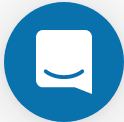 on the lower right-hand side of the page
on the lower right-hand side of the page - Report an issue or submit a change: Github Repo Link
- Send feedback: Tutorials@CyVerse.org
